This quick and simple way to delete messages with attachments or photos
will make sure you stay within Yahoo’s new storage limits...for the
rest of your life.
By John Pint
At the end of July, 2025, it began to appear, a scary message from
Yahoo telling me I had exceeded my email storage limit and if I didn't
reduce it, I would no longer be able to send and receive messages. This
would cut off communication with hundreds of people my wife and I had
met while “teaching our way around the world” in South Korea, Spain,
France, Japan, England and Saudi Arabia
A quick search revealed that this little problem had been caused not by
me but by Yahoo itself. For years they had been giving a terabyte of
storage space to their non-paying customers, but now they announced
that, effective August 27, 2025, they would cut this down to 20
gigabytes.
That is a 98% drop in storage space!
So, how many gigabytes was I using? I discovered I could see the amount
by clicking on Settings and then on “More Settings.”
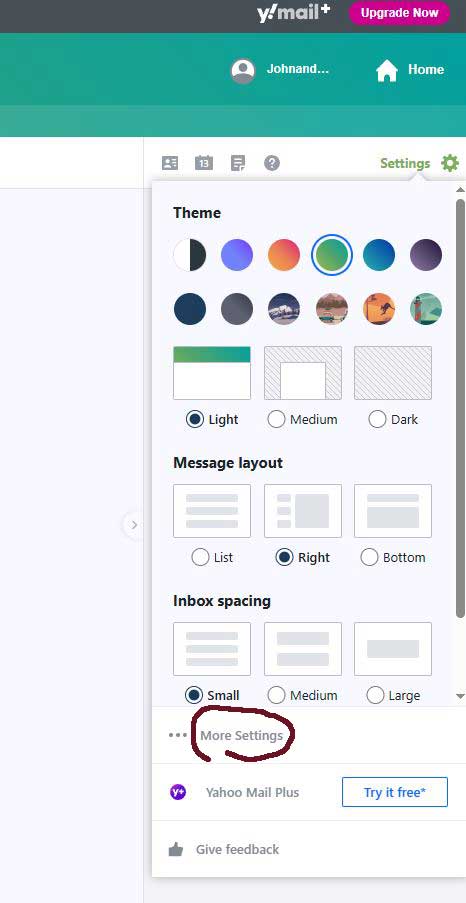
As soon as More Settings opened up, I found my storage information at
the bottom left of the screen: I had used up 26.3 gigas…. so I needed
to liberate at least 6.3 gigas, or else!
I spent the next two days surfing the web for ways to do this. Most
sources basically told me I must search for pesky emails from specific
individuals, vendors or organizations, and then delete them in batches
of 25, first from my inbox and then from the trash.
I did this—again and again! Thousands of deletions, however, barely
made a dent in my 26.3 gigas of old emails.
Now, I had been using Yahoo since the turn of the Millennium and I had
acquired what seemed to me like a googol (in the original sense: 1
followed by 100 zeros) of messages, and erasing them selectively would
probably take googols of days to accomplish.
Then I found it: the solution.
Next to the search bar at the top of the Yahoo page, there's an option
for Advanced Search:

Click on Advanced and at the bottom of the choices you’ll see three
boxes. Two grabbed my attention: Attachments and Photos.
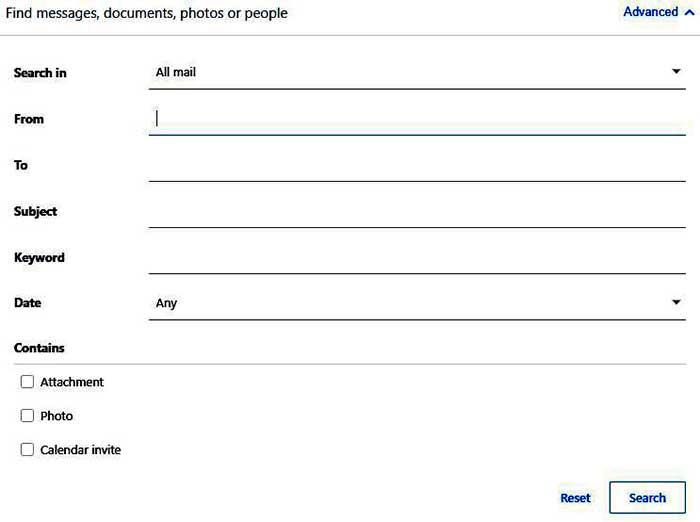
Immediately I realized what was clogging up my inbox. It wasn't the
huge number of messages I had sent and received, it was documents
attached to those messages and photos inserted into them!
I checked the Attachments box, did the search and was first presented
with emails containing attachments. When I checked the “Check all
Messages” box, words appeared at the top of the page asking me if I
wanted to select the messages I could see on my screen or did I want to
“select all of the 11,000 messages matching this search.”
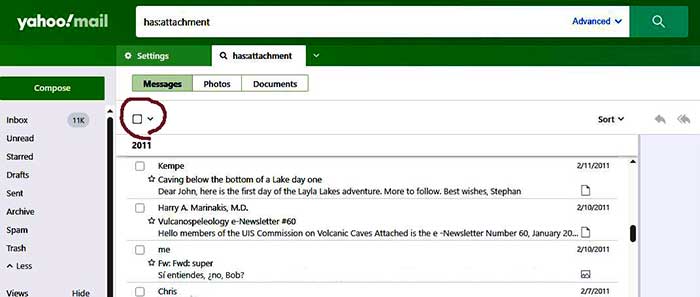
Eleven thousand messages with eleven thousand attachments of
who-knows-how many megabytes each!
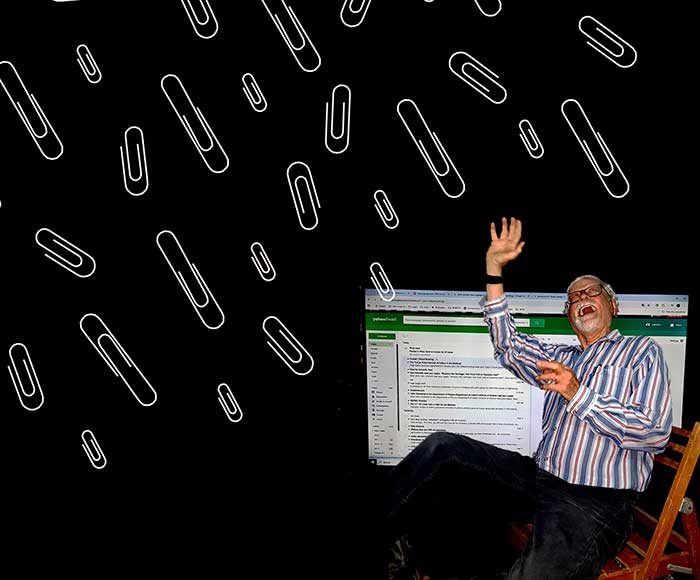
John Pint attacked by 11,000 attachments
So, I clicked on the words “select all of the 11,000 messages matching
this search.”
Then I hit delete and sent them all to the trash, which was a bit of a
mistake, because when I tried to empty the trash, a little circle of
arrows started turning... and kept turning for hours. Ha, ha, I
eventually concluded that Yahoo’s limit for trash deletion must be
10,000 items. I had to start all over and reduce my contribution to the
trash can to 9,999 or less messages.
Once I was under 10,000, the program was able to empty the trash… and
suddenly the size of my inbox shrank to a mere 3 GB—-I had done it!
I believe that occasional purging of messages with attachments and
photos will keep your emails well within the storage limits of the
popular email providers, no matter how many decades you've been at it.
Follow this procedure and at the end you will—like me—happily chortle:
Yahoo!
(In the original sense).
Text and Photos © 2025 by John & Susy Pint unless
otherwise indicated.
HOME
|